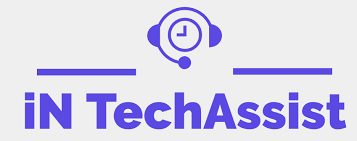The printer that used to be a reliable companion just discovered a new hobby in technical malfunction. A paper jam, blurry printing, and faded messages are the devils that haunt your productivity. Don't despair! Oftentimes, the printer is up and running again after a few simple steps of troubleshooting. Hence, you will not need to call the tech cavalry. Intech Assist helps you become a pro who can fix the most frequent printer issues.
1. The printer refuses to print:
Check the connection: Make sure that the phone and printer are not only close to each other but also switched on. Ensure that the security of the USB cable or Wi-Fi connection is established.
Restart Everything: And sometimes, a simple restart solves everything. Reboot your PC and your printer; that will solve the problem.
Check the Print Queue: Before you start printing your document, go to the printing queue and make sure the document is not stuck or paused. Failed print jobs: cancel and try printing again.
Select the correct printer: Protect yourself from printing to the wrong printer, especially if you have many destinations to choose from.
Check Driver Issues: Check that your printer drivers are up-to-date in order to ensure compatibility since outdated drivers may cause software conflicts.
2. Paper Jams Lurk in the Shadows:
Clear the Jam Carefully: Apply the jam when it is cool and as shown on the instructions from the jam manufacturer. Bear in mind that the paper can pull in and result in tearing that continues to get worse.
Check for debris: Make sure that there is no remaining paper, staples, or any other object caught in the paper path.
Adjust Paper Settings: Confirm that the size and model of the paper are the same as the ones you selected in the printer driver.
Load Paper Correctly: This can be a problem if paper is drilled or not in the paper loading, caused by jams. Ensure that the quantity and size are correctly set.
3. Ink Smudges and Streaks on Your Work:
Check Ink Levels: Monitor ink levels and ensure you have a spare cartridge ready for replacement. Using some low or empty cartridges may result in smudging.
Clean the Print Heads: Nearly every printer comes with an automatic or manual head cleaning function by default. You can check the user manual for detailed instructions.
Use Compatible Cartridges: Limiting your choice of genuine cartridges or compatible cartridges pre-approved by your printer manufacturer may help you prevent or solve problems about quality and compatibility. The end result of employing the wrong cartridges is smearing and injury.
Adjust Print Quality Settings: Use different print quality settings like "draft" and "high quality" to see if it will give rise to smudging.
4. Error Messages Flash on the Screen:
Don't Panic! Look for the error message and search for solutions on the web. Some error messages even come with troubleshooting directions provided by the manufacturer.
Consult the manual: Your print manual is your first point of contact if you have issues. It displays detailed descriptions and answers to frequently occurring error messages.
Contact Support: If the problem continues or you feel uncertain, contact printer customer support centers for a definitive resolution.
5. Bonus Tip: It's important to do maintenance often.
Cleaning your printer often is important because dust can slow it down and cause it to jam. Follow the cleaning directions in your manual.
Update the firmware: Install any firmware updates that are available to keep your printer working smoothly and get the most out of the new features.
Spend money on good paper. Using good paper lowers the chance of getting jams and makes the picture better.
How to properly store ink cartridges: To keep cartridges from drying out, store them somewhere cool and dry when you're not using them.
You can easily fix printer problems and keep your documents flowing smoothly if you know how to deal with these common issues. Remember that you can fix printer errors, pay close attention, and know a few tech things.