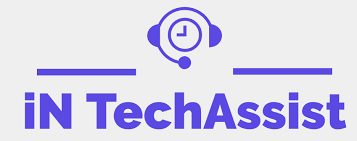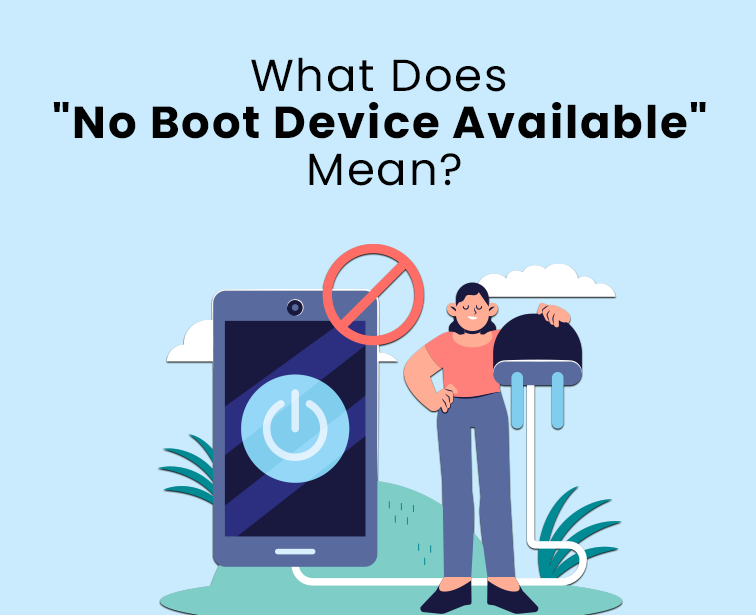Encountering the message "No Boot Device Available" on your computer can be a frustrating experience, as it indicates a potential issue preventing your system from starting up properly. This error message is commonly seen on both laptops and desktops and is often related to problems with the system's boot process. Understanding the meaning and potential causes of this error is essential for troubleshooting and resolving the issue effectively.
Defining "No Boot Device Available":
When your computer displays the message "No Boot Device Available," it means that the system cannot find a valid operating system or bootable device to start up from. Essentially, the computer is unable to locate the necessary files or drivers required to initiate the operating system, leading to a failed boot process. As a result, the system becomes unresponsive, and you are unable to access your data or use your computer until the issue is resolved.
Potential Causes of "No Boot Device Available" Error:
Misconfigured Boot Order: The most common reason for this error is a misconfigured boot order in the system's BIOS or UEFI settings. If the computer attempts to boot from an incorrect or non-bootable device (e.g., a USB flash drive or an empty CD/DVD drive) before checking the primary boot drive, the error may occur.
Corrupted Boot Sector: A corrupted boot sector or Master Boot Record (MBR) can prevent the system from locating the bootable files, resulting in the "No Boot Device Available" error.
Failing Hard Drive or Storage Device: If the primary hard drive or storage device fails or becomes disconnected, the system cannot find the necessary boot files, leading to the error message.
Loose Connections or Cables: Loose or damaged cables connecting the hard drive or other storage devices to the motherboard can also lead to this error.
Bootable Media in Drives: Leaving bootable media, such as a bootable DVD or USB drive, in the optical drive or USB port during startup may confuse the system and cause the error.
Failed Operating System Installation: If the operating system installation process encountered errors or was incomplete, it can result in a failure to boot properly.
Virus or Malware Infections: Some aggressive malware or viruses can corrupt the boot sector, leading to boot-related issues.
Troubleshooting "No Boot Device Available" Error:
To resolve the "No Boot Device Available" error, follow these steps:
- Check Boot Order: Access the BIOS/UEFI settings and ensure that the correct boot drive (usually the primary hard drive) is set as the first boot device.
- Verify Connections: Make sure all cables connecting the hard drive and other storage devices are secure and undamaged.
- Remove Bootable Media: Ensure there are no bootable DVDs, CDs, or USB drives connected to the computer during startup.
- Reset BIOS/UEFI Settings: If you're unsure about BIOS/UEFI settings, consider resetting them to default values and try booting again.
- Use Bootable Repair Disc: Boot from a bootable repair or recovery disc to attempt repairing the boot sector or MBR.
- Check Hard Drive Health: Use diagnostic tools to check the health of your hard drive for potential failures.
- Reinstall Operating System: If other troubleshooting steps fail, consider reinstalling the operating system to fix any corrupted system files.
Seek Professional Help:
If you are uncertain about troubleshooting or lack the technical expertise, it is best to seek assistance from a professional computer technician. They can diagnose the problem accurately and offer the appropriate solutions to resolve the "No Boot Device Available" error effectively.
In conclusion, the "No Boot Device Available" error message indicates that the computer is unable to find a valid bootable device or operating system to start from. It can occur due to various reasons, such as misconfigured boot order, failing hard drives, corrupted boot sectors, or loose connections. Troubleshooting the issue involves checking BIOS/UEFI settings, verifying connections, and running diagnostic tools to identify potential hardware failures or software issues. Resolving this error promptly will allow you to get your computer back up and running smoothly.